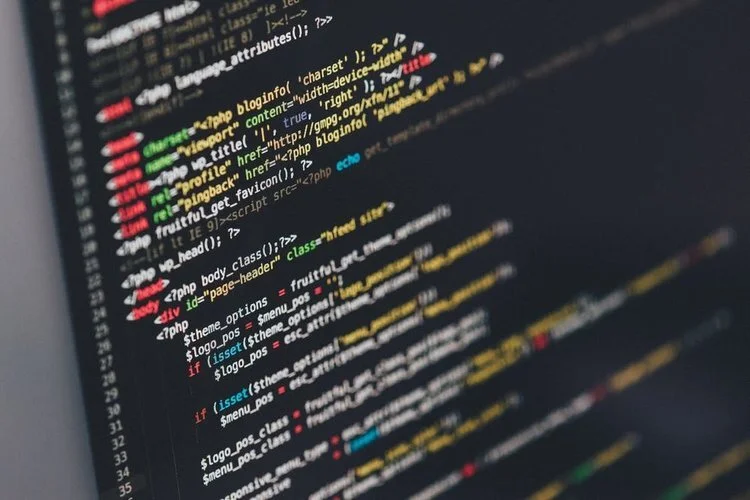December 2018 Squarespace Product Updates
Every week as a Squarespace Circle Member (sign-up if you regularly build client websites) we get the latest product updates sent to our email. We realized that even though this community is growing, there are a lot of other Squarespace users that don’t get these updates, so the Brad Good team wanted to compile the most important changes every month in a easy to read blog post.
If you are wondering about all of the new updates Squarespace released in December, read more below!
Week: November 26 to December 2
New Help Guides
The Customer Operations Content Team is always working to keep our documentation helpful and up to date. Feel free to share these new guides or adapt them for your own content.
Week: December 3 to December 9
Site Visibility Improvements
To give you more control over when your sites are live, Squarespace rolled out Site Visibility improvements to all customers after some testing.
There are three Site Visibility options: Private, Site-Wide Password, and Live. The latter is available for paid sites only.
You can keep trials private or give them passwords to allow select access. Previously, all sites were live but hidden behind CAPTCHAs.
Here’s what happens after upgrading a trial to paid service:
If the site has a password, that password will stay on until you decide to remove it.
If the site is private and was created before December 3, it will automatically change to public after upgrading. You can turn it back to private or password-protect it.
If the site is private and was started after December 3, it will stay private until you decide to publish it.
Two-Factor Authentication Update
Squarespace made design improvements to two-factor authentication, including a new option to use a different method. There, you can enter backup codes to log in if you lose access to your phone. In addition to a new look, this update paves the way for more 2FA improvements in the coming months.
Week: December 10 to December 16
Web Design Trends
We polled our in-house designers about design trends for the coming year. Check out the list, and get inspiration for your next site.
Squarespace App
Squarespace launched the Squarespace App, bringing the site editing experience to iPhone users. With the app, you can access your settings, edit most of your site content, add new pages and blog posts, and contact Customer Care. Download the Squarespace App, and visit our guide to learn more.
Squarespace Image Editor
Squarespace released the Squarespace Image Editor, a new, built-in image editor to replace our Adobe integration. With the Squarespace Image Editor, you can adjust the image cropping, brightness, and saturation. We’ll continue to add functionality over the coming months, such as improved filters. To learn more, visit Editing images on your site.
A New Way To Get Started With Squarespace
Squarespace launched a new onboarding flow to help new users get started quickly with a custom template. When they sign up, they’ll answer a few questions about their goals, choose their desired font and layout, and add pages based on their website needs. The result will be a custom version of the Brine template. This is an alternative to the template store for users who want a more guided experience, but you can also choose to skip the process and browse the template store instead. You can see the new onboarding flow here.
Tip: You can review their new flow to gather ideas for your own client onboarding experience.
Week: December 17 to December 23
New Font
The entire Squarespace platform got a fresh coat of paint last week. Squarespace updated the font to Clarkson, the new custom typeface named after Squarespace’s HQ’s address.
SEO And Social Page Settings
For more control over how pages look in search results and social channels, we’ve added SEO and Social tabs to Page Settings. Here are the highlights:
SEO tab
Preview how the page might look in search engine results.
Edit how the page title appears in search results, browser tabs, and social shares.
Add an SEO description (meta description) that might appear below the page title/link in search engine results. Homepages will always use the site meta description.
Tip: To help the new descriptions and titles appear in search results sooner, request a reindex with Google Search Console.
Social tab
Preview how a link to the page might look when it’s shared on social media.
Override the site-wide Social Sharing Logo with a per-page image that displays when someone shares the page on social media.
Moved settings
Blog Pages - Blog Post Display and Related Posts moved to the Basic tab.
Products Pages - Quick View moved to the Advanced tab.